| 33 |
to use the CVS "pserver" mechanism. This method only allows you to "check |
to use the CVS "pserver" mechanism. This method only allows you to "check |
| 34 |
out" (or obtain a local copy) of the source. It does not provide a |
out" (or obtain a local copy) of the source. It does not provide a |
| 35 |
mechanism for "committing" or "checking in" changes (please see below). |
mechanism for "committing" or "checking in" changes (please see below). |
| 36 |
Using CVS pserver from the command line requires just a three |
Using CVS pserver from the command line requires just a three commands. |
| 37 |
commands:</p> |
Using a Bourne, "bash", or "sh-compatible" shell they are:</p> |
| 38 |
|
|
|
<blockquote> |
|
|
Using a Bourne, "bash", or "sh-compatible" shell: |
|
| 39 |
<pre> |
<pre> |
| 40 |
$ export CVSROOT=':pserver:cvsanon@mitgcm.org:/u/gcmpack' |
$ export CVSROOT=':pserver:cvsanon@mitgcm.org:/u/gcmpack' |
| 41 |
$ cvs login |
$ cvs login |
| 42 |
( enter the CVS password: "cvsanon" ) |
( enter the CVS password: "cvsanon" ) |
| 43 |
$ cvs co MITgcm MITgcm_contrib |
$ cvs co MITgcm MITgcm_contrib |
| 44 |
</pre><br /> |
</pre> |
| 45 |
|
|
| 46 |
Using a "C", "csh", or "tcsh" shell: |
<p>Using a "C", "csh", or "tcsh" shell the commands are:</p> |
| 47 |
<pre> |
|
| 48 |
$ setenv CVSROOT ':pserver:cvsanon@mitgcm.org:/u/gcmpack' |
<pre> |
| 49 |
$ cvs login |
$ setenv CVSROOT ':pserver:cvsanon@mitgcm.org:/u/gcmpack' |
| 50 |
( enter the CVS password: "cvsanon" ) |
$ cvs login |
| 51 |
$ cvs co MITgcm MITgcm_contrib |
( enter the CVS password: "cvsanon" ) |
| 52 |
|
$ cvs co MITgcm MITgcm_contrib |
| 53 |
</pre> |
</pre> |
|
</blockquote> |
|
| 54 |
|
|
| 55 |
<p>Note that you will only need to perform the "cvs login" once. And for |
<p>Note that you will only need to perform the "cvs login" once. And for |
| 56 |
convenience, you may want to add the CVSROOT variable to your shell's |
convenience, you may want to add the CVSROOT variable to your shell's |
| 121 |
development. One can check out these versions using the "-r TAG_NAME" CVS |
development. One can check out these versions using the "-r TAG_NAME" CVS |
| 122 |
option such as: </p> |
option such as: </p> |
| 123 |
|
|
|
<blockquote> |
|
| 124 |
<pre> |
<pre> |
| 125 |
$ cvs co -r release1_p5 MITgcm |
$ cvs co -r release1_p5 MITgcm |
| 126 |
$ cvs co -r checkpoint52a_post MITgcm |
$ cvs co -r checkpoint52a_post MITgcm |
| 127 |
</pre> |
</pre> |
|
</blockquote> |
|
| 128 |
|
|
| 129 |
<p>By default (that is, when no tag is specified), CVS will retrieve the |
<p>By default (that is, when no tag is specified), CVS will retrieve the |
| 130 |
latest version of all files.</p> |
latest version of all files.</p> |
| 136 |
that you yourself have made since obtaining the code. From within |
that you yourself have made since obtaining the code. From within |
| 137 |
your working directory:</p> |
your working directory:</p> |
| 138 |
|
|
| 139 |
<blockquote> |
<pre> |
| 140 |
<pre>cvs diff</pre> |
cvs diff |
| 141 |
</blockquote> |
</pre> |
| 142 |
|
|
| 143 |
|
|
| 144 |
<p>will show the differences between your version and the version that you |
<p>will show the differences between your version and the version that you |
| 145 |
checked out. It acts recursively on all directories below your current |
checked out. It acts recursively on all directories below your current |
| 146 |
directory. You can limit the operation to just one file or directory by |
directory. You can limit the operation to just one file or directory by |
| 147 |
specifying those as arguments:</p> |
specifying those as arguments:</p> |
| 148 |
|
|
| 149 |
<blockquote> |
<pre> |
| 150 |
<pre>cvs diff <i>file</i></pre> |
cvs diff <i>file</i> |
| 151 |
</blockquote> |
</pre> |
| 152 |
|
|
| 153 |
|
|
| 154 |
<h4>Show changes to the repository that you don't have</h4> |
<h4>Show changes to the repository that you don't have</h4> |
| 155 |
|
|
| 156 |
<p>The source code evolves continuously and you should try to stay up to |
<p>The source code evolves continuously and you should try to stay up to |
| 157 |
date. To see what needs to be updated:</p> |
date. To see what needs to be updated:</p> |
| 158 |
|
|
| 159 |
<blockquote> |
<pre> |
| 160 |
<pre>cvs -n update</pre> |
cvs -n update |
| 161 |
</blockquote> |
</pre> |
| 162 |
|
|
| 163 |
<p>behaves just as "cvs update" but doesn't actually change anything. This |
<p>behaves just as "cvs update" but doesn't actually change anything. This |
| 164 |
is a useful way of summarizing the state of your code. The meaning of the |
is a useful way of summarizing the state of your code. The meaning of the |
| 169 |
<p>You can download and merge updates from the repository to bring you |
<p>You can download and merge updates from the repository to bring you |
| 170 |
working code up to date:</p> |
working code up to date:</p> |
| 171 |
|
|
| 172 |
<blockquote> |
<pre> |
| 173 |
<pre>cvs update -d -P</pre> |
cvs update -d -P |
| 174 |
</blockquote> |
</pre> |
| 175 |
|
|
| 176 |
<p>will work recursively on all files in the current directory and below. |
<p>will work recursively on all files in the current directory and below. |
| 177 |
To update just a specific file or directory:</p> |
To update just a specific file or directory:</p> |
| 178 |
|
|
| 179 |
<blockquote> |
<pre> |
| 180 |
<pre>cvs update <i>file</i></pre> |
cvs update <i>file</i> |
| 181 |
</blockquote> |
</pre> |
| 182 |
|
|
| 183 |
<p>You can also update to a specific version, just as you could check out |
<p>You can also update to a specific version, just as you could check out |
| 184 |
a specific version.</p> |
a specific version.</p> |
| 185 |
|
|
| 186 |
<blockquote> |
<pre> |
| 187 |
<pre>cvs update -d -P -r release1_p5</pre> |
cvs update -d -P -r release1_p5 |
| 188 |
</blockquote> |
</pre> |
| 189 |
|
|
| 190 |
<p>If you checked out a specific version and want to update to the very |
<p>If you checked out a specific version and want to update to the very |
| 191 |
latest use the -A option will remove associated with a specific version as |
latest use the -A option will remove associated with a specific version as |
| 192 |
follows:</p> |
follows:</p> |
| 193 |
|
|
| 194 |
<blockquote> |
<pre> |
| 195 |
<pre>cvs update -d -P -A</pre> |
cvs update -d -P -A |
| 196 |
</blockquote> |
</pre> |
| 197 |
|
|
| 198 |
<p>"cvs update" produces output to the terminal with the following |
<p>"cvs update" produces output to the terminal with the following |
| 199 |
meanings:</p> |
meanings:</p> |
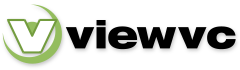
 Parent Directory
|
Parent Directory
|  Revision Log
|
Revision Log
|  Revision Graph
|
Revision Graph
|  Patch
Patch