| 2 |
|
|
| 3 |
==========to download this package and test run it as follows======== |
==========to download this package and test run it as follows======== |
| 4 |
|
|
| 5 |
|
1) Download and setup m_map and gcmfaces toolbox |
| 6 |
|
|
| 7 |
|
2) Get MITprof toolbox |
| 8 |
setenv CVSROOT ':pserver:cvsanon@mitgcm.org:/u/gcmpack' |
setenv CVSROOT ':pserver:cvsanon@mitgcm.org:/u/gcmpack' |
| 9 |
cvs login |
cvs login |
| 10 |
( enter the CVS password: "cvsanon" ) |
( enter the CVS password: "cvsanon" ) |
| 11 |
cvs co -d profilesMatlabProcessing MITgcm_contrib/gael/profilesMatlabProcessing |
cvs co -d (profilesMatlabProcessing) MITgcm_contrib/gael/profilesMatlabProcessing |
| 12 |
|
|
| 13 |
|
3) Download climatological fields, and put them in the directory (profilesMatlabProcessing)/climatology |
| 14 |
|
or set directory names in profiles_prep_load_fields.m in (profilesMatlabProcessing)/profiles_process_main_v2 |
| 15 |
|
to indicate where climatological fields must be found. |
| 16 |
|
|
| 17 |
|
4) Initialize and test the configuration |
| 18 |
cd profilesMatlabProcessing |
cd profilesMatlabProcessing |
| 19 |
matlab -nojvm |
matlab -nojvm |
| 20 |
( type profiles_process_init) |
( type profiles_process_init) |
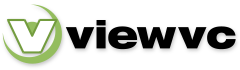
 Parent Directory
|
Parent Directory
|  Revision Log
|
Revision Log
|  Revision Graph
|
Revision Graph
|  Patch
Patch