| 1 |
*****VERY IMPORTANT***** |
| 2 |
The setbuildenv and setrunenv files need to be in the users' home |
| 3 |
directory. They need to be modified for other compilers/libraries. |
| 4 |
Eventually LEGEND will prepare them as well. |
| 5 |
|
| 6 |
Load up Legend |
| 7 |
|
| 8 |
Go to File->Open, put in |
| 9 |
/net/lagoon/scratch2/ce107/MITgcm_contrib/LCML/cpl_aim+ocn |
| 10 |
or whereever you have untared/cvs co-ed the root directory |
| 11 |
and choose cpl_aim+ocn.xml |
| 12 |
|
| 13 |
To build the code: |
| 14 |
|
| 15 |
A) Go to the top level menu and |
| 16 |
1) decide on the directory names. |
| 17 |
2) run the script |
| 18 |
|
| 19 |
B) Go deep into the Atmosphere build menu and |
| 20 |
1) set the choices for package, options etc in every case. |
| 21 |
2) save the file in every case |
| 22 |
|
| 23 |
C) Configure the Atmosphere genmake2 menu and run genmake2. This takes |
| 24 |
a while. |
| 25 |
|
| 26 |
D) Go up to the Atmosphere build menu, decide on the variables and |
| 27 |
run the script |
| 28 |
|
| 29 |
E) Go deep into the Ocean build menu and |
| 30 |
1) set the choices for package, options etc in every case. |
| 31 |
2) save the file in every case |
| 32 |
|
| 33 |
F) Configure the Ocean genmake2 menu and run genmake2 |
| 34 |
|
| 35 |
G) Go up to the Ocean build menu, decide on the variables and |
| 36 |
run the script. This takes a while. |
| 37 |
|
| 38 |
B) Go deep into the Coupler build menu and |
| 39 |
1) set the choices for Parameters in every case. |
| 40 |
2) save the file in every case |
| 41 |
|
| 42 |
C) Configure the Coupler genmake2 menu and run genmake2 |
| 43 |
|
| 44 |
D) Go up to the Coupler build menu, decide on the variables and |
| 45 |
run the script. This doesn't take too long. |
| 46 |
|
| 47 |
To run the code: |
| 48 |
|
| 49 |
A) Go deep into each menu and edit the data and execution parameter |
| 50 |
files. Save them in the respective directories (savedirs) that you |
| 51 |
sent in the top menu. |
| 52 |
|
| 53 |
*****VERY IMPORTANT***** |
| 54 |
To retrieve values that work for this setup you can either import each |
| 55 |
file's exported values (the names are self explanatory) or import a |
| 56 |
top to bottom export for the runtime called |
| 57 |
exportFromCpl_aim+ocn_runtime.xml |
| 58 |
|
| 59 |
B) Go to the runtime menu for each component and run the script to |
| 60 |
prepare the run directories |
| 61 |
|
| 62 |
C) To to the top runtime menu, edit the options if necessary and run |
| 63 |
the script. |
| 64 |
|
| 65 |
LEGEND current faux-pass: |
| 66 |
a) LEGEND is temperamental as of late. It seems to be far less so with |
| 67 |
IBM java than with Sun Java so on batsi.mit.edu for example use module |
| 68 |
add jdk/ibm/1.5.0 |
| 69 |
java -jar Legend.jar |
| 70 |
etc. |
| 71 |
Available modules on batsi are seen as always by |
| 72 |
module avail |
| 73 |
b) If you do not want to see PBS output that makes no sense do not |
| 74 |
forget to remove the default PBS monitor from the options under |
| 75 |
Tools. On the other hand this way you get a nice popup when an action |
| 76 |
finishes unlike the standard case when you have to look for any |
| 77 |
output. |
| 78 |
c) You can always edit a script before execution in the window it |
| 79 |
appears in; Sun Java sometimes gets horribly worked up over it and |
| 80 |
LEGEND needs to be killed. |
| 81 |
d) After an import the visual on the use box for a structure becomes |
| 82 |
unticked even though it is actually true. The file output is correct |
| 83 |
but the table display is misleading. |
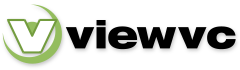
 Parent Directory
|
Parent Directory
|  Revision Log
|
Revision Log
|  Revision Graph
Revision Graph